Writeback to HubSpot
Push edits or new columns into HubSpot based on information in an Equals sheet.
Note that you will need to reach out to your Equals CSM to have this functionality enabled.
Writeback lets you update HubSpot properties directly from a single column in an Equals sheet. Common use cases:
- push a calculation from Equals (ex: ARR) into a HubSpot property
- fix incorrect CRM values (ex: Amount, Stage)
Please note that this action cannot be undone.
Getting started
Connecting to HubSpot
Even if you're using HubSpot as a datasource, you'll need to set it as a Writeback destination. To do so, navigate to the Datasources page and click on Writeback. Here, you'll be able to re-connect to HubSpot in order to set it as a destination.
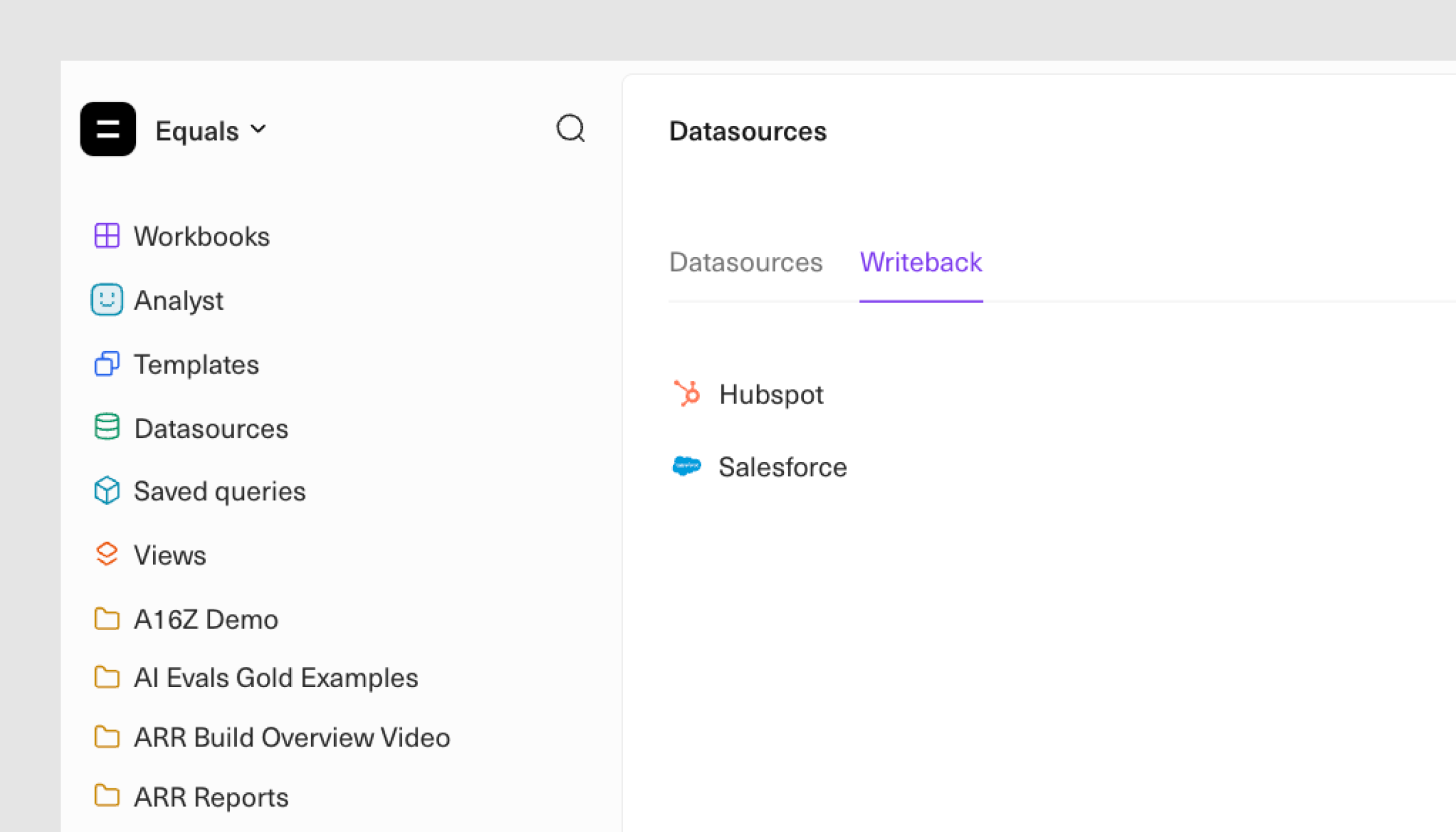
Setting up the sync
Open or create a workbook with the values you want to update in HubSpot.
Confirm the sheet includes a primary key column: this is the unique ID that matches each row in Equals to a single record in HubSpot.
Writeback fields can either be calculated columns or must be a data edits or notes column.
Keep in mind: one sheet can write back to a given HubSpot property at a time (example: only one sheet can be writing Company → ARR)
Primary Keys
A Primary Key is a column in your sheet with no duplicates, and that maps to a HubSpot property that is set to Require Unique Values (found in property settings).
Examples:
- For Contacts → the “Email” property is already unique by default in HubSpot, so the email column in your sheet can be your Primary Key.
- For Companies → the HubSpot > Company > ID field in Equals will be the same as Record_ID in HubSpot. You cannot use HubSpot’s default “Domain” property because it is not unique. If you would like to match on Domain, most teams create a new property called “unique_domain” (with Require Unique Values ON), and then populate it via a HubSpot workflow.
To writeback, you must have a column with unique IDs that maps to HubSpot.
Note: The property you want to write to in HubSpot must be marked “Require unique values” (This is a HubSpot setting and cannot be enabled retroactively)
Fields available for Writeback
There are three types of ways to Writeback into HubSpot: you can push an entire calculated column, you can push data edits, or you can push a data notes column.
For data edits/notes, you must specify your primary key in your workbook in addition to the steps below (details in data edits and notes).
Note that you can only push one column per workbook into HubSpot.
Set up write back configuration
After your calculated column is set up or your notes/edits column is complete, you can begin to enable Writeback.
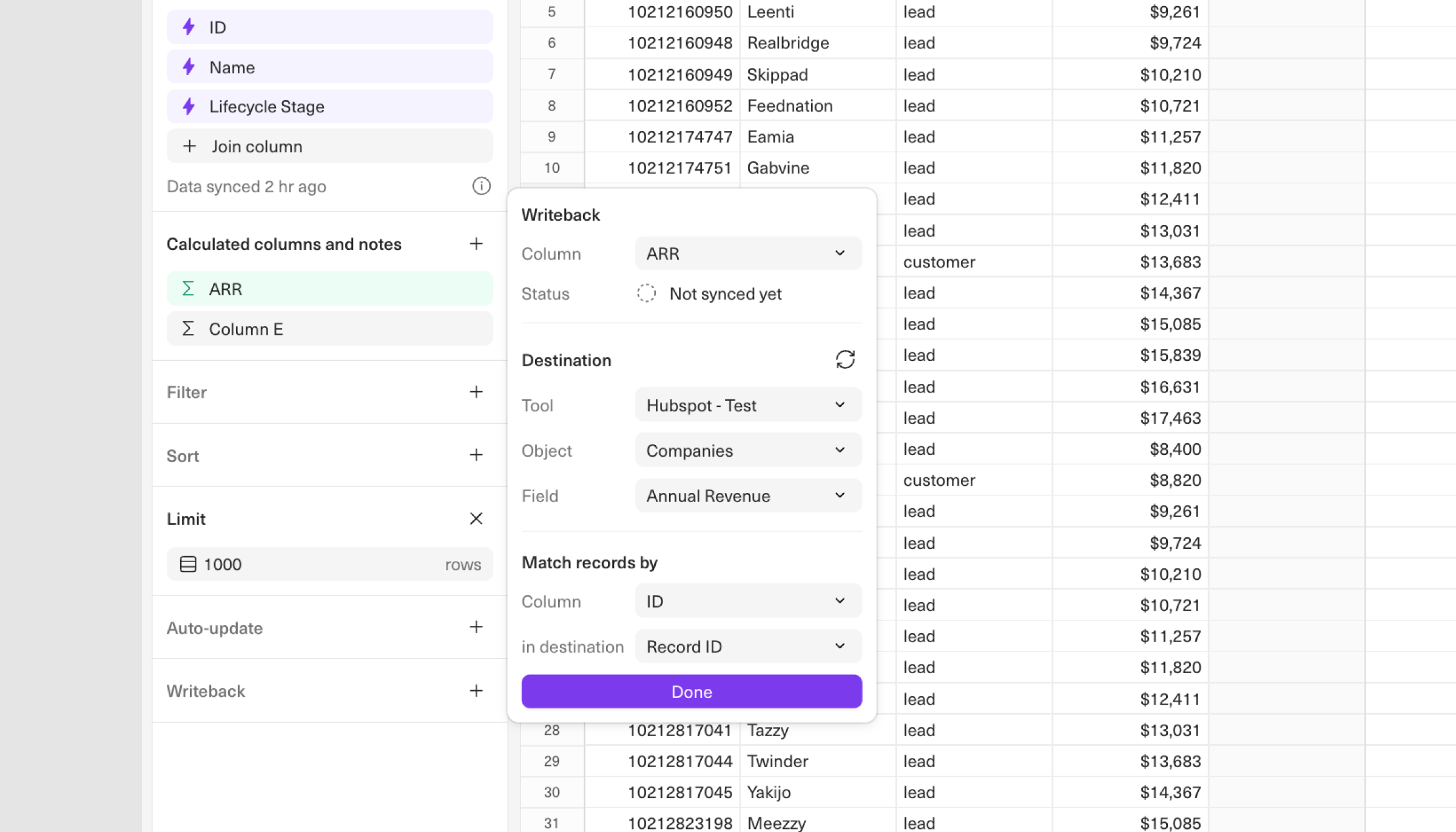
You will begin by selecting the column from your spreadsheet that you'd like to push into HubSpot (ex: "ARR").
Then select the destination datasource ("HubSpot - Test"), the object ("Companies") and field that you'd like to update in HubSpot ("Annual Revenue").
Lastly, you'll need to specify the primary key used for the sync. Here you will set the column ("ID") and the corresponding field in HubSpot ("Record ID").
Once you hit "Done", Writeback will kick off and you should see this populate quickly. Note that this will be an ongoing sync. To disable the Writeback flow, you'll need to click the "X" on hover.
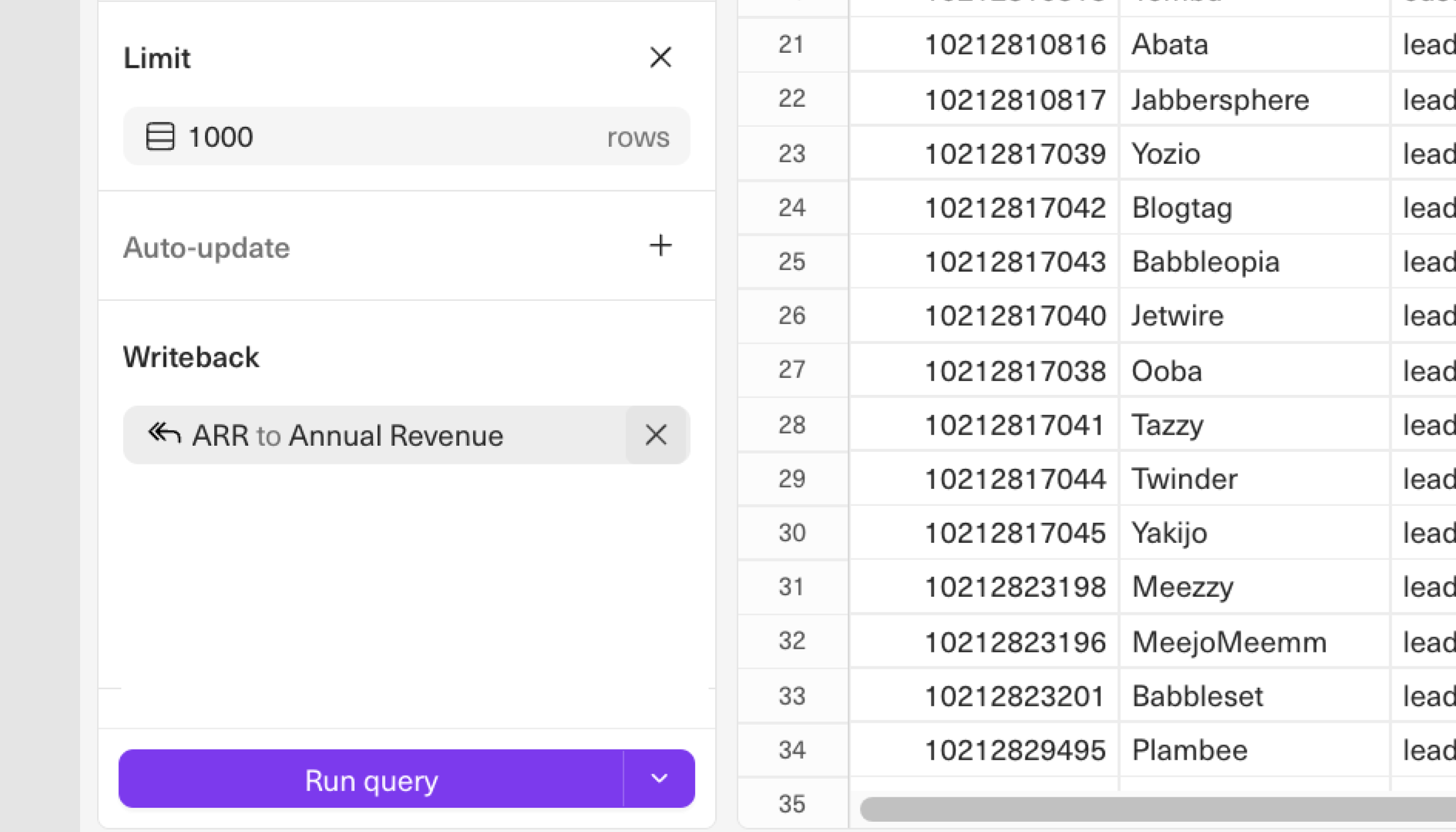
FAQ
Custom objects
If you want to Writeback to a custom object, you must first create a custom property under that object. You must have the "require unique values for this property" enabled in the property settings. This is not something you can enable if a property has already been set up without this toggle.
Why do I need a primary key?
Equals needs a 1:1 link between a row in your sheet and a record in HubSpot. Without that, there is no safe way to update.
What if the matching key isn't found?
If you are matching on Record ID and there isn't a match found, Equals will create new entries in HubSpot.
Can I Writeback multiple columns at once?
Not today. One sheet can Writeback one column at a time.
Can I enable “unique values” on an existing HubSpot field?
No. HubSpot does not allow applying “Require unique values” after creation. Create a new property and, in property settings, enable "Require unique values."
Why do I need a custom domain field for Companies?
We recommend using the "ID" field on the Company table in Equals' HubSpot schema. This will align with HubSpot's unique "Record_ID".
However, if you wanted to use "Domain" you would need to create a new property. HubSpot’s default “domain” is not unique. To use domain matching safely, you must create a unique property (commonly unique_domain) and populate it via a HubSpot Workflow.
I created a new property but I'm not seeing it as an option
If you just created a new property in HubSpot, click Sync from the Writeback modal to refresh the schema.
Can I undo a Writeback?
You cannot undo any Writeback you have sent, so you should set this up once you are confident in the information you want to push.
Have more questions?
Reach out to [email protected]. We're always happy to lend a hand!
Updated about 1 month ago
