Scheduling queries
Schedule queries to refresh on a schedule that works for your team
Workspaces will migrate to a new and improved query experience, starting the week of May 15, 2024. For more, see this help doc.
With query scheduling, you can set queries to refresh on an hourly, daily, or weekly basis. When the scheduled query runs, it will refresh the associated data and update all formulas in your workbook that depend on that data.
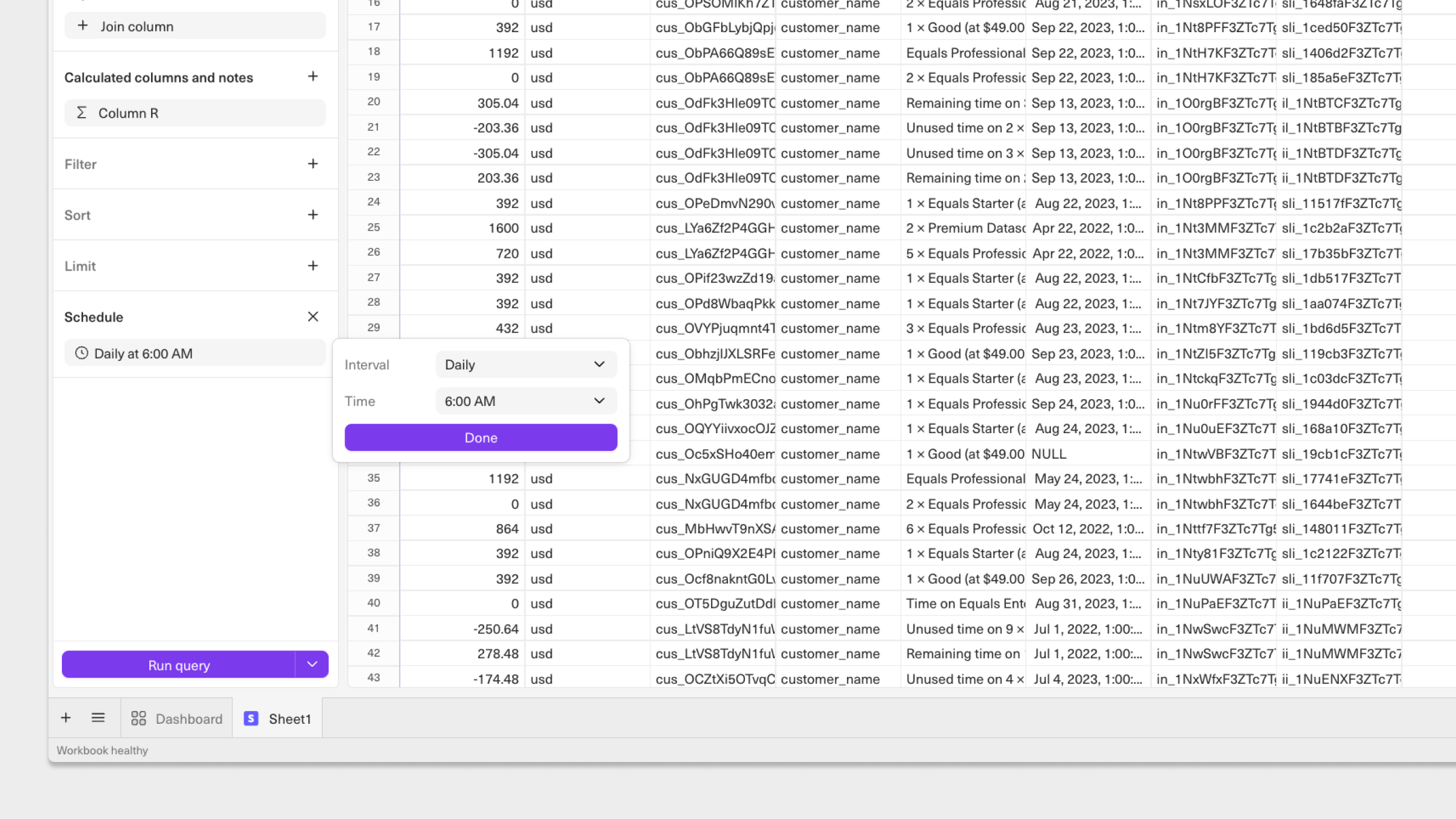
To schedule a query:
- Open the Connections panel from the top right corner of your workbook.
- Navigate to the specific query you'd like to schedule.
- Click Schedule above the Run Query button.
- Select whether to run your query on an hourly, daily, or weekly basis. For daily or weekly query runs, select a specific time or day on which to refresh your query.
You can also schedule all queries in a given workbook to update simultaneously. To do so:
- Go to the All Connections tab of the connections panel.
- Select the Schedule button beneath your connected datasources.
- Schedule your queries to run on an hourly, daily, or weekly basis.
Updated 8 months ago
