Keyboard shortcuts
Common keyboard shortcuts supported by Equals
In this document we describe all keyboard shortcuts supported by Equals, including standard shortcuts and alt mode shortcuts. Equals also has a built-in command bar enabling you to access any command with a single shortcut.
Standard shortcuts
Common actions
Action | Mac | PC |
|---|---|---|
Select all | ⌘ + a ctrl + a | ctrl + a |
Undo | ⌘ + z ctrl + z | ctrl + z |
Redo | ctrl + y ⌘ + shift + z ctrl + shift + z | ctrl + y |
Clear selection | Backspace Delete | Backspace Delete |
Open cell editor | F2 | F2 |
Toggle $ cell locks | F4 | F4 |
Fill down | ctrl + d | ctrl + d |
Fill right | ctrl + r | ctrl + r |
Copy | ⌘ + c | ctrl + c |
Cut | ⌘ + x | ctrl + x |
Paste | ⌘ + v | ctrl + v |
Paste special | ⌘ + ctrl + v | ctrl+alt+V |
Paste values | ⌘ + shift + v | ctrl + shift + v |
Rows and columns
| Action | Mac | PC |
|---|---|---|
| Select column | ctrl + space | ctrl + space |
| Select row | shift + space | shift + space |
| Insert cells | ctrl + shift + = | |
| Remove cells | ctrl + shift + - | |
| Hide row | ctrl + 9 | ctrl + 9 |
| Hide column | ctrl + 0 | ctrl + 0 |
Navigate spreadsheet
Action | Mac | PC |
|---|---|---|
Cell navigation | arrow keys | arrow keys |
Move up cell | shift + enter | shift + enter |
Move down cell | enter | enter |
Move right cell | tab | tab |
Jump through selections | ⌘ + arrow keys | ctrl + arrow keys |
Select cells | shift + arrow keys | shift + arrow keys |
Move left one cell | shift + tab | shift + tab |
Move to cell A1 | ⌘ + home fn + ⌘ + ← | ctrl + home |
Previous sheet | ctrl + shift + pageup | ctrl + shift + pageup |
Next sheet | ctrl + shift + pagedown | ctrl + shift + pagedown |
Formatting cells
Action | Mac | PC |
|---|---|---|
Bold | ⌘ + b ctrl + b | ctrl + b |
Italics | ⌘ + i ctrl + i | ctrl + i |
Underline | ⌘ + u ctrl + u | ctrl + u |
Strikethrough | ⌘ + shift + x | ctrl + shift + x |
Increase decimal | ctrl + shift + , | |
Decrease decimal | ctrl + shift + . |
Alt mode shortcuts
Equals supports the full set of Excel alt mode shortcuts. On a Mac, use option to enter alt mode. On a PC, use shift-alt to enter alt mode.
Once you enter alt mode you will see the toolbar light up. You can then follow the hints to systematically trigger any action in the spreadsheet.
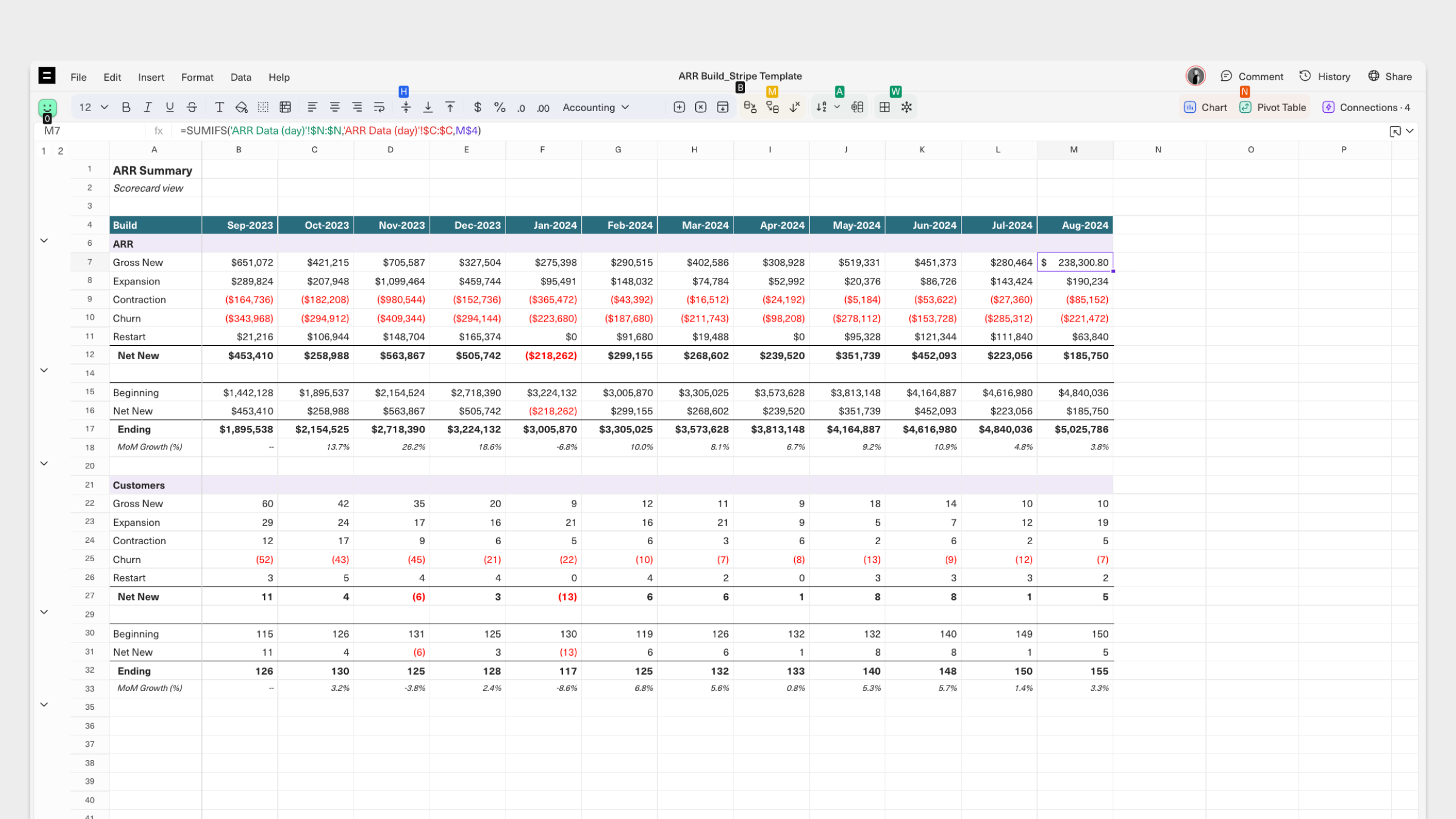
For example, press H to access any of the associated actions in the blue area above. From here, hitting 1 will toggle bold on the selected cell.
Updated 8 months ago
