AI Assist
Write, edit, explain formulas, queries, charts, and data tables
Powered by Open AI's GPT-4 Turbo, AI Assist is always available to help you write, edit, explain, and fix SQL queries, formulas, charts, and more—right inside your spreadsheet. Just hit Cmd + J and ask away (Ctrl + J on Windows).
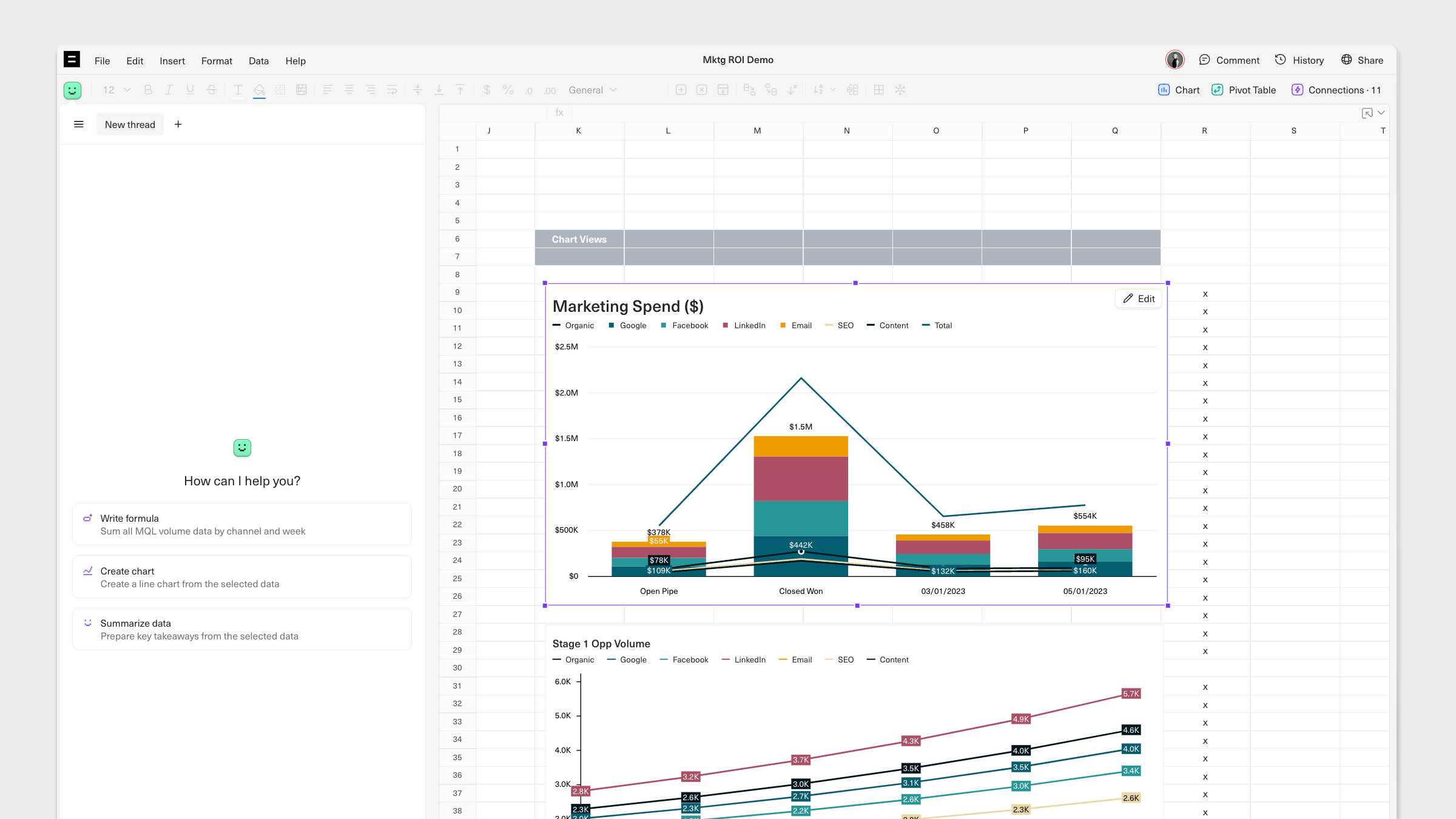
For a quick walkthrough of AI Assist in action, watch our demo:
Getting started
To use AI Assist:
- Hit
Cmd+J(Ctrl+Jon Windows) inside any Workbook to open AI Assist chat. Once open, you can enter a prompt to have AI Assist write, edit, or explain formulas, queries, charts, and more. - You can also access AI Assist from the Command Bar (
Cmd/Ctrl+K).
After AI Assist has acted on your initial prompt, you can continue with follow-up asks to get exactly what you need.
Similar to ChatGPT, you start and revisit multiple chat threads with AI Assist within the same workbook session. Select New thread to start a new thread or close old threads by clicking the X icon that appears on hover.
AI Assist is enabled by default for all members of your Workspace. You can disable it for your workspace at any time in your Workspace settings.
Using suggested prompts
AI Assist will read the context of your workbook to surface suggested prompts that will help you populate your analysis with relevant queries and formulas. For example, when a cell is selected, and you open the Command Bar and select Write formula suggested prompts will appear. You'll get suggested prompts to write a query if you open the Command Bar from the SQL Editor and select Write query.
Error detection and suggested fixes
AI Assist will proactively detect and suggest fixes to broken formulas and queries. You can disable error-fix suggestions in your AI Assist settings in any Workbook.
Write SQL queries or import scripts
From the SQL Editor, open the Command Bar and select Write a query. Then, enter a prompt to have AI Assist write a query from scratch. For example, you could ask: "Write a query to pull marketing spend by channel." You can also ask AI Assist to write a custom import script for you.
Understanding SQL queries or import scripts
AI Assist can explain SQL queries for you to provide context on how they are structured. Just open the Command Bar and select Start chat and enter a prompt like, "How does this query work?".
Write formulas
AI Assist can write formulas for you. You can write your own prompt or use a suggested prompt to specify the formula that you'd like AI Assist to generate.
Understand formulas
AI Assist can summarize formulas for you to provide context on how they are structured. From the Command Bar select Start chat and write a prompt like, "How does this formula work?". The AI Assist chat panel will open and a response will appear.
Format and summarize charts
Adjust charts directly from your keyboard. Just click on a chart, open the Command Bar and select Edit chart. You'll be able to choose from suggested prompts or write one of your own. To extract the most valuable insights select a chart, open the Command Bar, and select Start chat. Then enter a prompt like, "What are the key takeaways?".
FAQ
What models does AI Assist use?
Currently, AI Assist is powered by OpenAI’s GPT-4 Turbo.
How does AI assist use your data?
Your data is still stored following our standard security practices.
Any information used to prompt AI Assist will be shared with our AI provider for the sole purpose of providing you with AI-generated responses. Rest assured, our AI providers can't use your data for training purposes and must delete your data within 48 hours of a request.
During the beta, we may analyze your AI Assist usage to improve and enhance its capabilities.
How accurate are AI Assist's responses?
While AI Assist strives for accuracy, like any AI tool it's not infallible and can generate inaccurate or unexpected responses. The accuracy of the responses largely depends on the complexity of the query and your specific workbook context.
AI Assist is designed to provide a starting point for your analysis — it's a good practice to review and verify the outputs yourself. As we continue to refine and learn from the beta, we anticipate AI Assist’s accuracy will improve over time.
How much does AI Assist cost?
AI Assist is included with all paid plans while in beta.
Updated 9 months ago
