Data notes & edits
Make changes and add notes to queried data that persist after each query run
Data edits and notes allow you to edit and add annotations to your queried data that persist after each query run and do not alter the underlying data in the datasource.
Setting a primary key
To activate data notes and edits, first set a primary table key. This is a unique "id" column that will ensure your data notes & edits stay appended to the correct row across query refreshes. Click on the "..." in the SQL editor and select your key column from the dropdown.
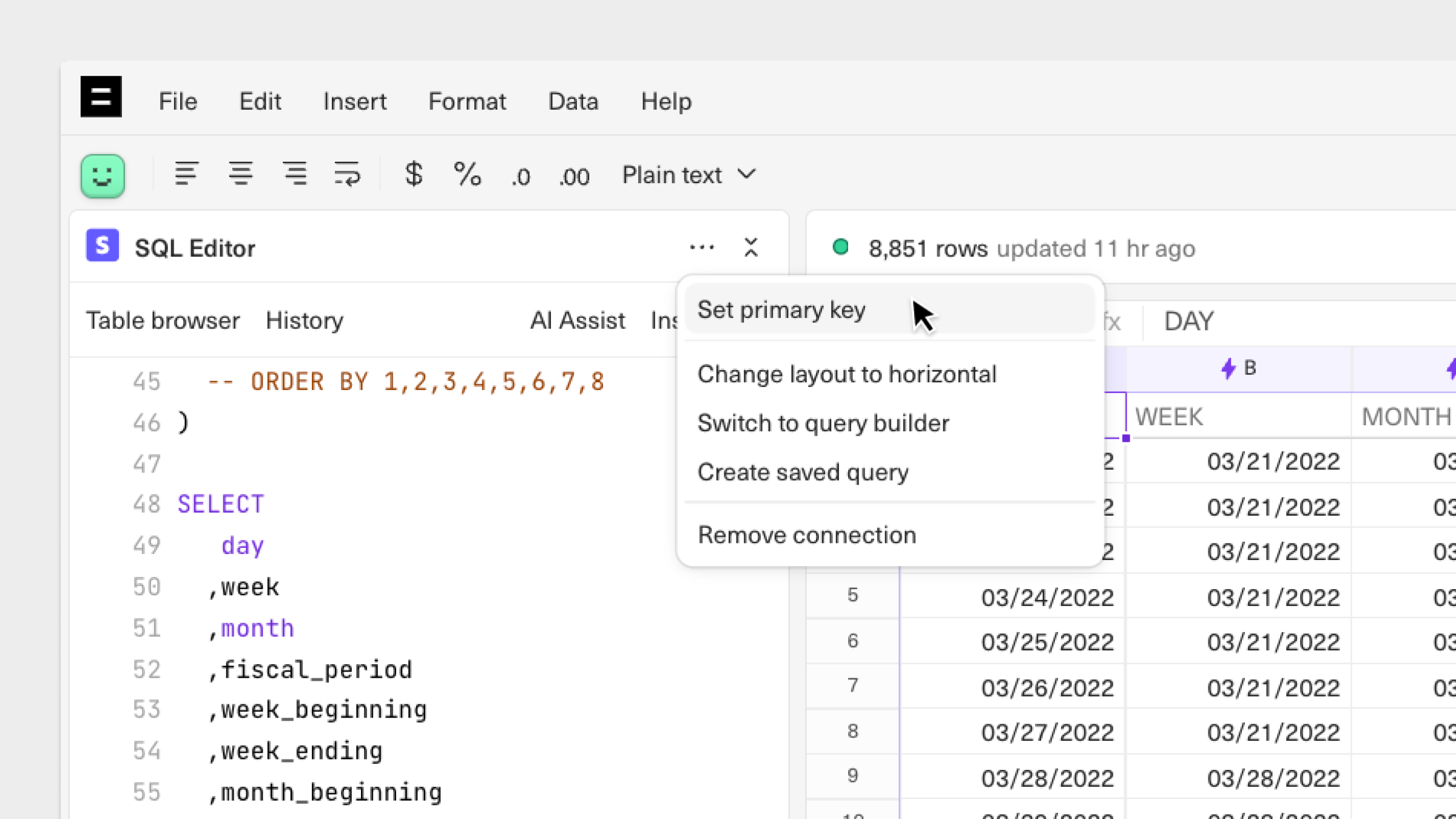
Adding data edits
With data edits, you can manually edit queried data. These edits will persist even after refreshing the query.
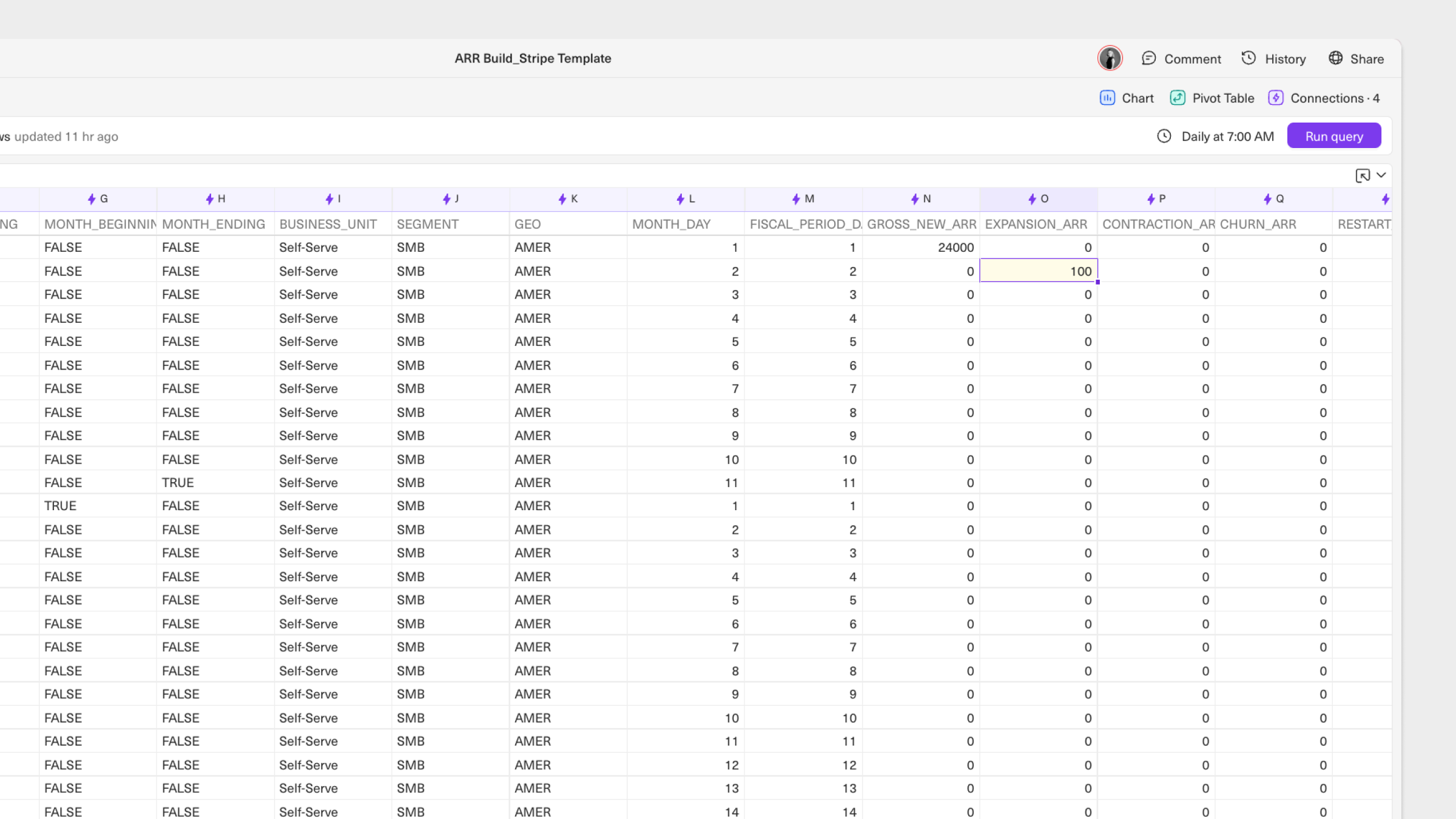
To add data edits:
- Run a query. Identify the cell that needs modification from the queried output.
- Type into the cell that you would like to manually override. The cell will automatically turn yellow, indicating that a data edit has been added.
- If you haven't already specified a primary key, a modal will pop up asking you to choose a column with unique ID values to append the data edit to. This will ensure the data edit is in the correct row after each query run.
- To remove a data edit, right click on the edited cell, then select the option to
Resetthe cell back to its original value.
Adding data notes
With data notes, you can add notes in the columns next to your queried data that will stay appended to the correct row even after refreshing your query.
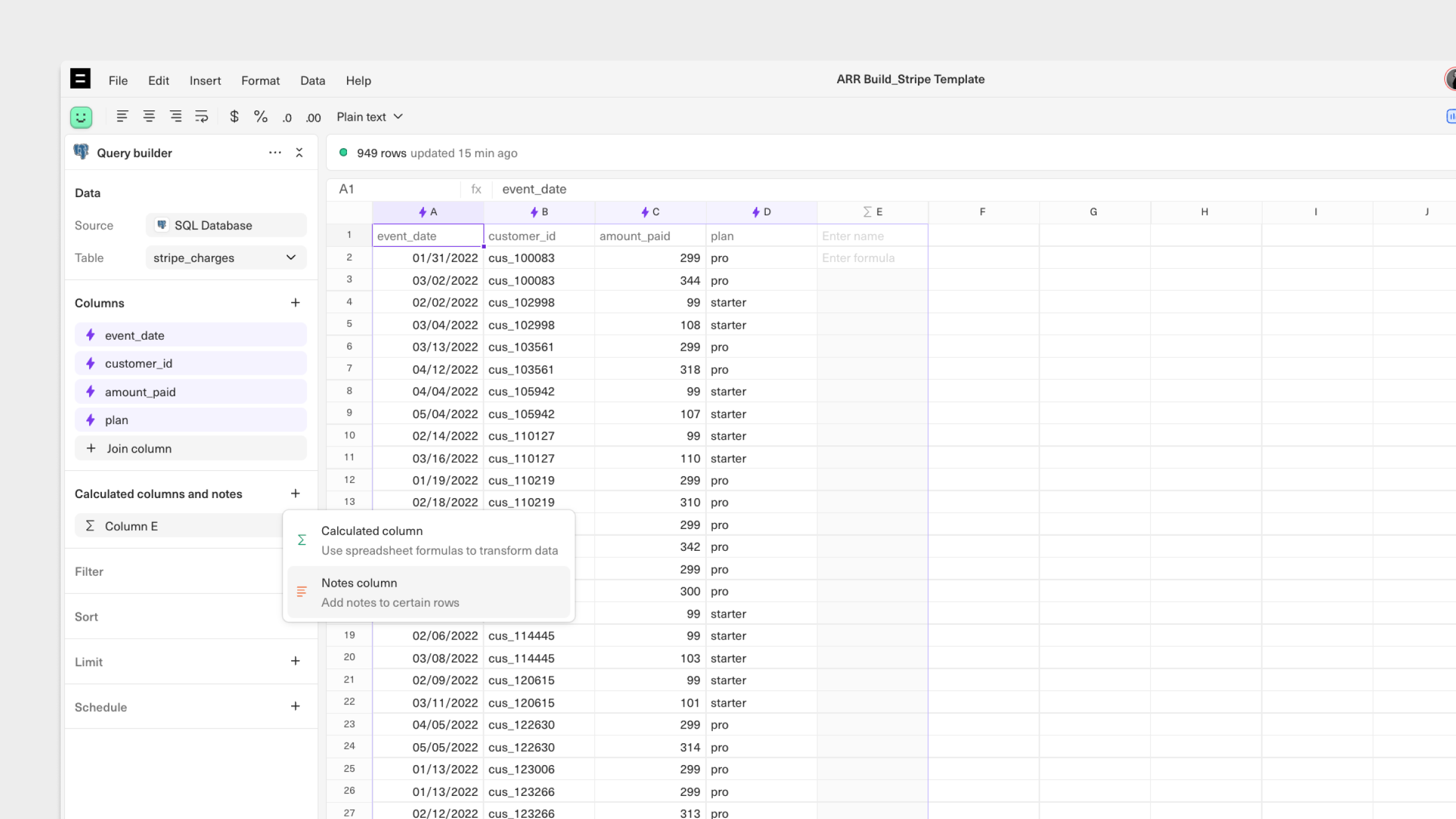
To add data notes:
- Run a query.
- From the query builder, select
Add column, then selectNotes column. This will add a new column to your queried data. - Type in your annotations into the new Notes column. Note: data notes will not write back to your datasource.
- If you haven't already specified a primary key, a modal will pop up asking you to choose a column with unique ID values to append the data edit to. This will ensure the data edit is in the correct row after each query run.
- Remove data notes by clicking on
...button next to the column in your query builder, then selectRemove.
FAQ
Will data edits change the data stored in my database?
Equals will never write back changes to your database, data edits will only persist in the sheet where they have been enabled.
How do I know what to use as an identifier?
In order to set up notes or edits, you'll need to specify a unique id. This unique id should be a value that does not have duplicates in the column. Equals will provide a warning if an id specified is not unique. If notes or edits are applied when using a non-unique id, that note/edit will apply to all instances where that id is present.
Can I use data edits and notes simultaneously on the same sheet?
Yes, you can use both data edits and notes simultaneously on the same sheet. By specifying a unique identifier column for both edits and notes, you can ensure that modifications and annotations persist accurately alongside the data without interference.
Updated 8 months ago
