Advanced formula editor
Use a code editor to easily debug formulas
The Formula Editor provides a roomy, code-like canvas to edit your spreadsheet formulas easily. It can be used to diagnose and debug formula errors with a line-by-line breakdown of each subexpression.
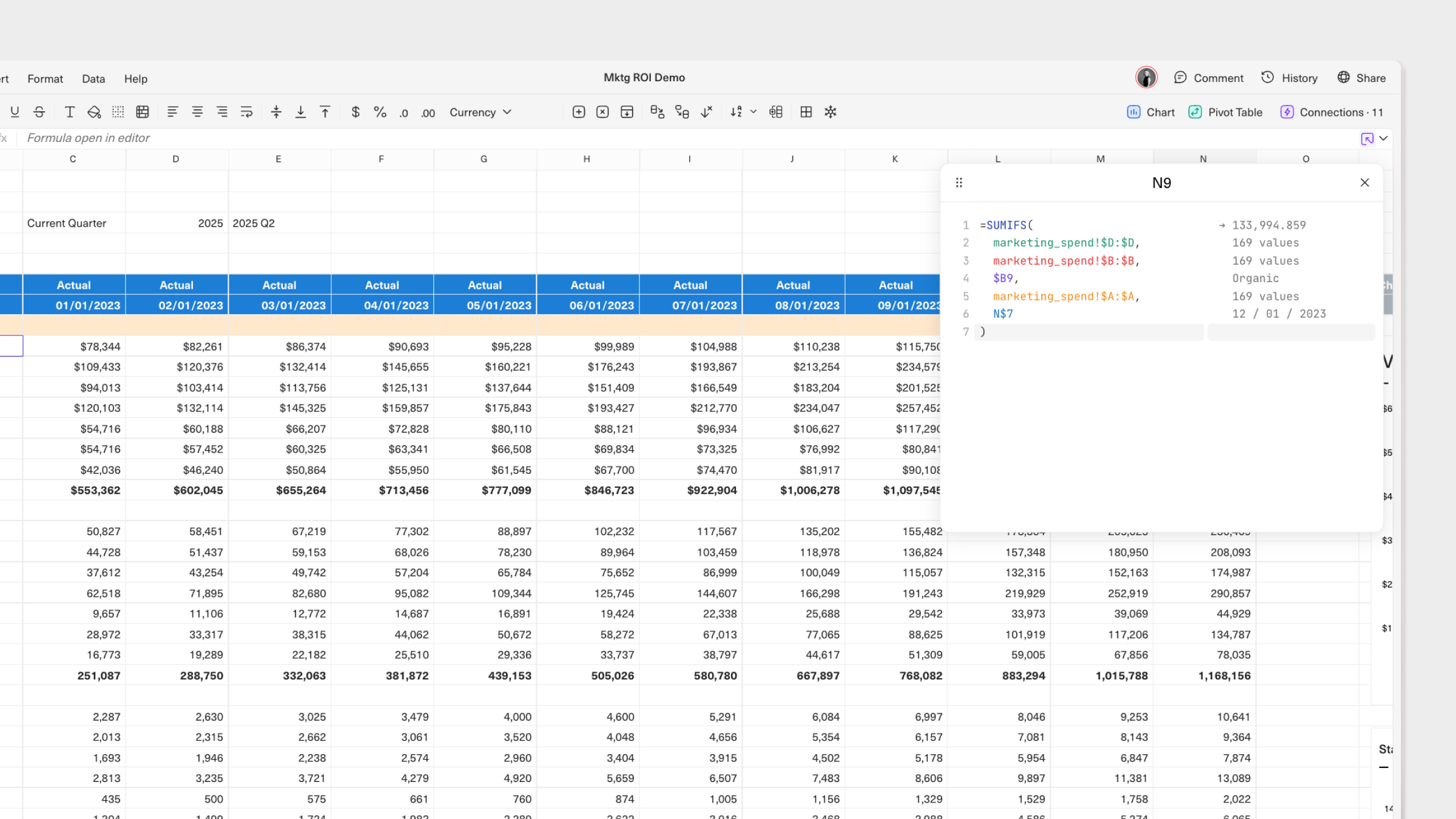
Getting started
There are multiple ways to activate Formula Editor from a cell in a workbook:
- Hit
Cmd + Shift + Enterto open the Formula Editor directly. - Hit
Cmd + K(orCtrl + Kon Windows) to open up the command bar. Then, search forExplain FormulaorEdit cell (expanded). - Hit the ↖️ icon on the right side of the formula bar.
On opening, the Formula Editor will automatically break down the formula in your cell and evaluate each subexpression. You can type directly in to your Formula Editor to modify the formula, and then save or discard your changes.
FAQ
Can I modify formulas directly in the Formula Editor?
Yes, you can type directly into the Formula Editor to modify the formula as needed.
Can I undo changes made in the Formula Editor?
Yes, if you select Command + Z or Undo from the toolbar, you can revert changes made in the Formula Editor.
Is there a limit to the complexity of formulas that the Formula Editor can handle?
No, the Formula Editor is designed to handle a wide range of formulas, including those with significant length and complexity.
Updated 8 months ago
