Manage dashboard access and permissions
Select who can create, edit, and view a dashboard
Equals give you complete control over who can view and edit your dashboards and their underlying data.
Workbook Permission InheritanceDashboards inherit the permissions of the workbook they are contained in. The folder's permissions are inherited if the workbook is contained in a folder. See Sharing workbooks for full details on how permissions work in Equals.
View and edit access
Click the Share in the top-right of the workbook to see and manage access settings for named and anonymous users. Note that only those with Can edit access can change these settings.
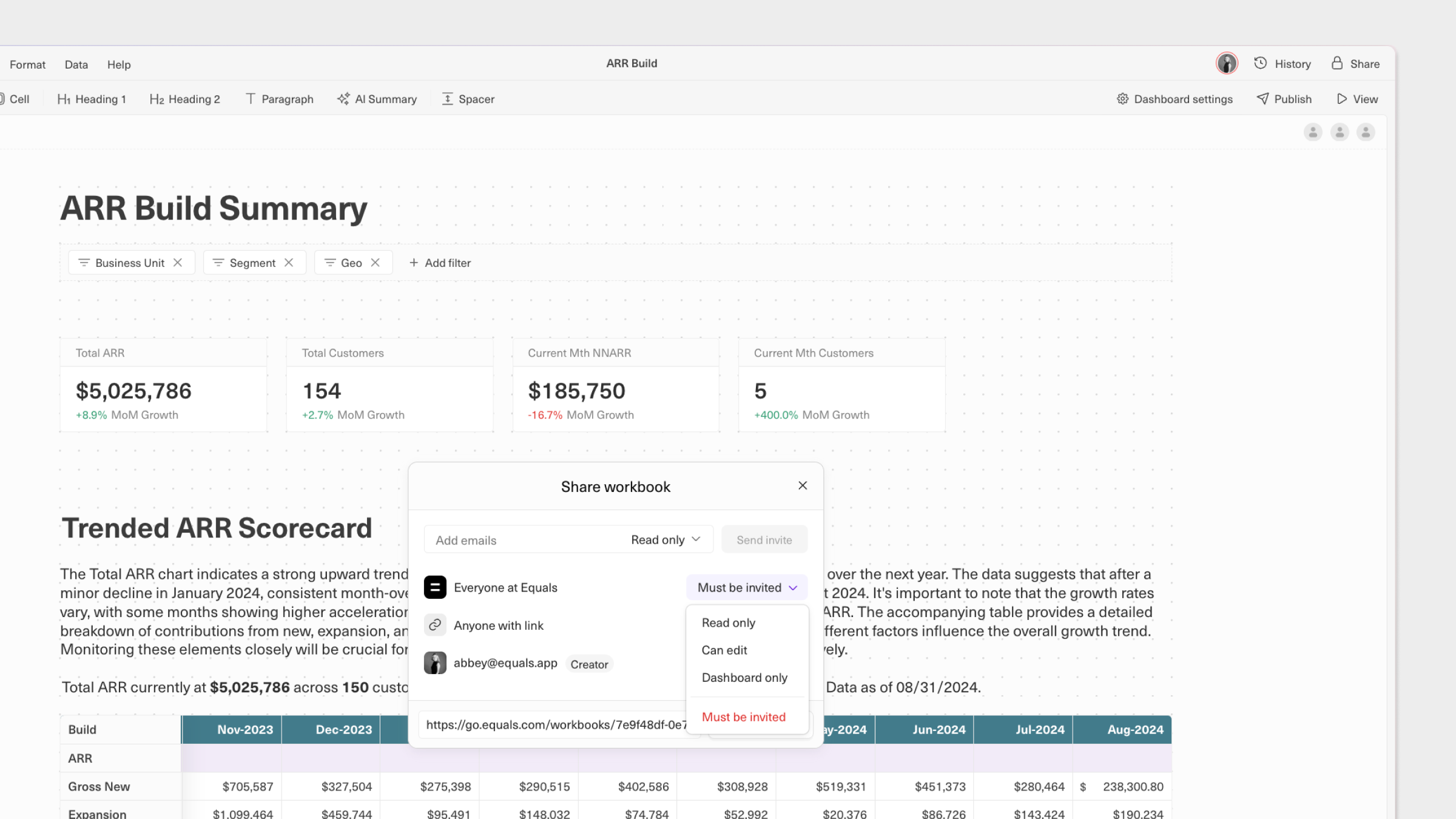
Can edit
This will allow people to view and edit the dashboard and sheets in the workbook.
Read only
People with this level of access will be able to view, but not edit, the dashboard and sheets in the workbook.
Dashboard only
Use this setting to allow people to view, but not edit, the dashboard. Sheets in the workbook will not be accessible.
Anonymous access
If you'd like to make your dashboard viewable by anyone without requiring an Equals account, simply change the access setting forAnyone with the link to Can edit, Read only or Dashboard only.
This is how a dashboard will appear to people without an account when Anyone with the link is set to anything other than Must be invited.
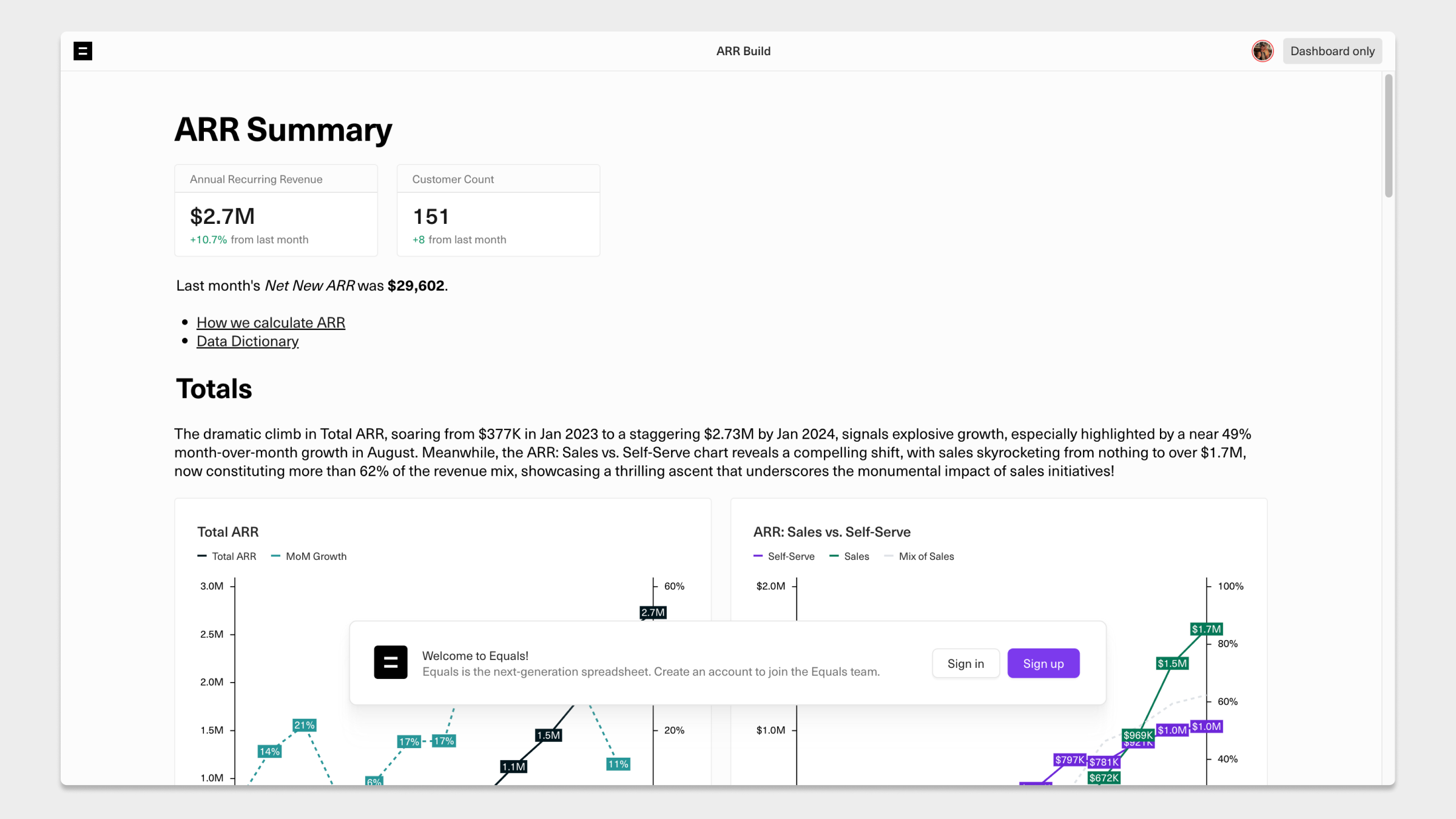
Updated 8 months ago
