Dashboards
Instantly turn spreadsheets into dashboards and auto-distribute up-to-date reports – in a few clicks
Every Equals workbook has a built-in dashboard, making it easy to turn any analysis into a live report automatically distributed to stakeholders on a custom schedule.
Learn about:
- Dashboard Edit and View modes
- Creating and editing dashboards
- Editing and applying dashboard filters
- Managing dashboard access and permissions
- Customizing branding and appearance for sharing
- Automatically sending dashboards to Slack and email
- Embedding dashboards in Notion and more
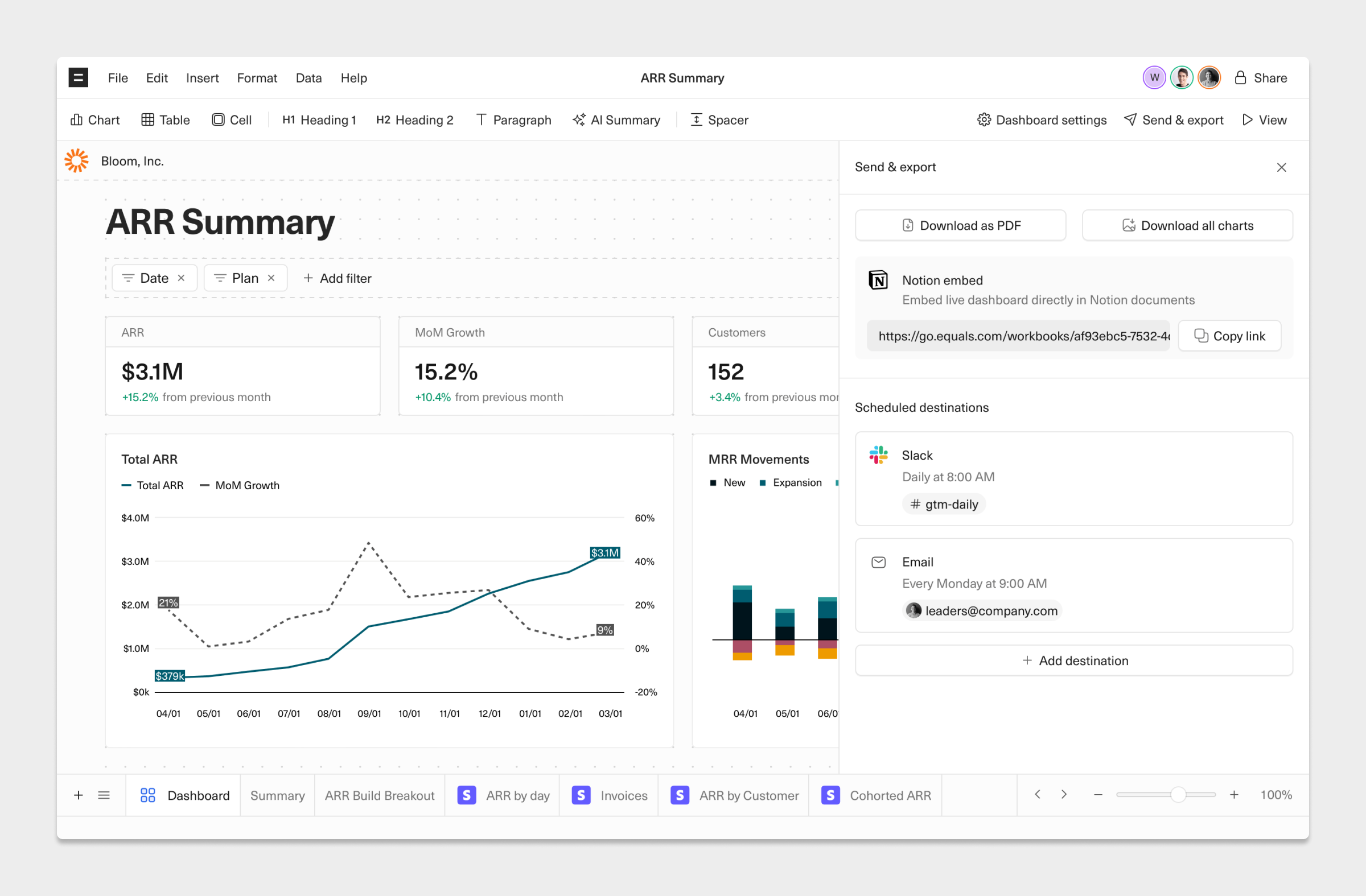
FAQ
How much do dashboards cost?
Dashboards are included in all current paid subscriptions.
Can I have more than one dashboard in a workbook?
At this stage, no. Every workbook has a single dashboard, but you can import data from one workbook into another workbook if you'd like to use that information in another dashboard.
Updated 4 months ago
What’s Next
