Updates to Charts - April 2024
A summary of notable new features, improvements and changes to charts
Below is a summary of everything that's new and improved with charts.
But first thing's first, here's what will happen to your existing charts when these changes are enabled for your Workspace on Friday May 3:
- Existing charts will default to the new Professional chart style, applying changes to padding and margins to improve the readability of your charts
- Any specific configuration options applied to your charts will remain the same, i.e. you should see no changes to your chart's title, legend, axes-labels and their previously selected positions
- Current colors applied to your charts will be automatically saved as custom color palettes that can be reused across your workspace
Check out this example dashboard to see and interact with new charts
Chart styles
You can now choose from two defined chart styles to customize your dashboards (and reports) for any occasion.
- Modern: A bold look and feel with rounded edges, smoothed lines, and grey axes
- Professional: A classic look with straight edges and lines, tick marks, and black axes
Color palettes
We've defined some new color palettes that can be applied to charts based on the selected style:
- Bright or Cool colors (Modern style)
- Business or Basic (Professional style)
- Purple or Stone for a monochromatic look (both Modern and Professional styles)
As always, you can still customize the color of individual series and create your own custom color palette.
Custom color palettes are shared across your Workspace, meaning they can be applied to charts in any Workbook and used by other members of your Workspace.
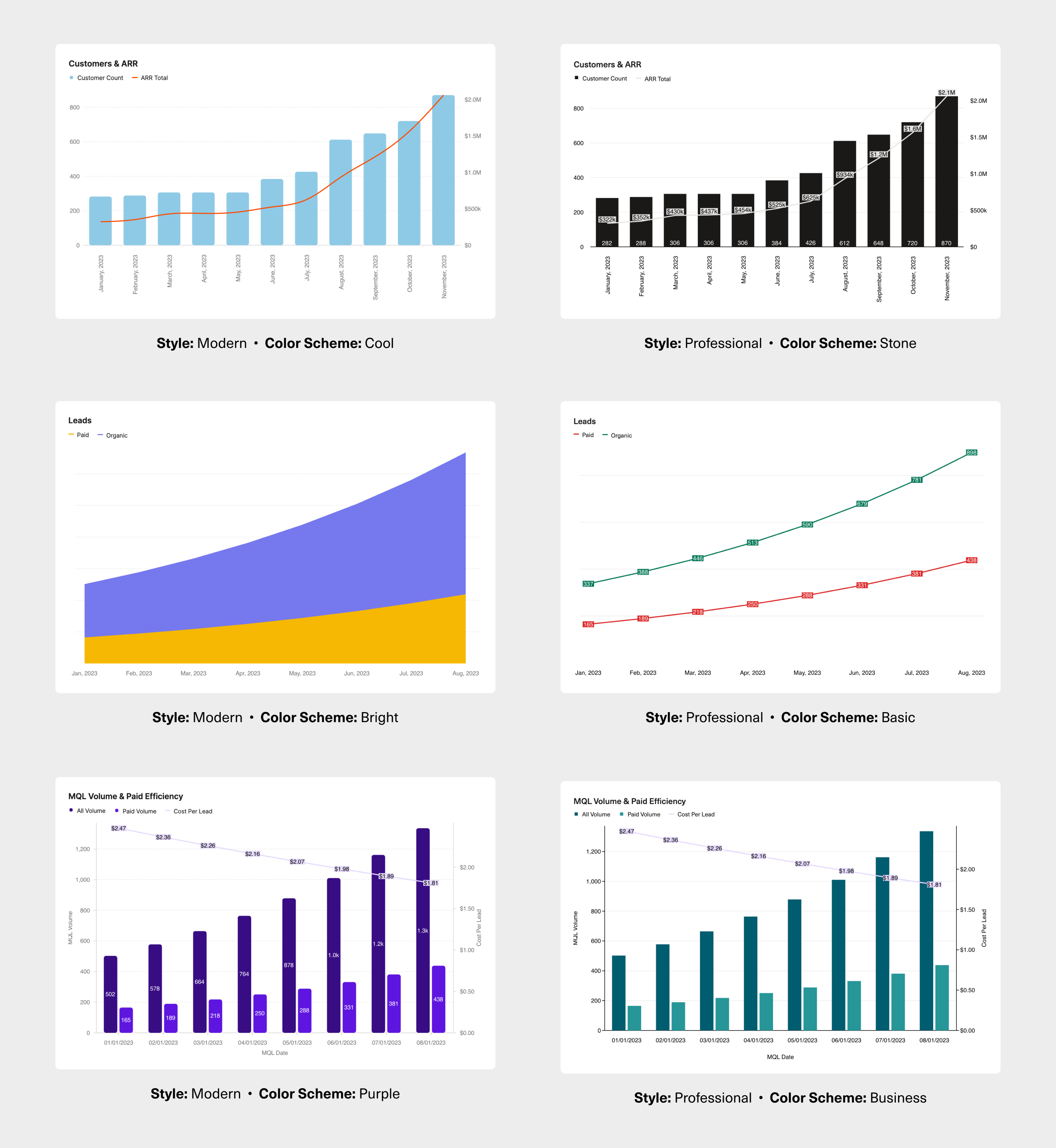
Labels
Position
- For Line and Area charts, you can now choose to
Centerlabels - For Column charts, you can now have labels display
Inside bottom - For Bar charts
Inside leftis a new position to choose from - You can now manually position individual labels by clicking and dragging them to your desired position
Display
You can now add or remove backgrounds and borders on data labels to improve their legibility
Legends
- There's a new option to display your legend on the
Left - For Line charts with no Right Y-axis, you can display a
Labeled line
Inspecting a data point
When hovering over an individual data point, you'll see a new vertical guideline and improved popover design.
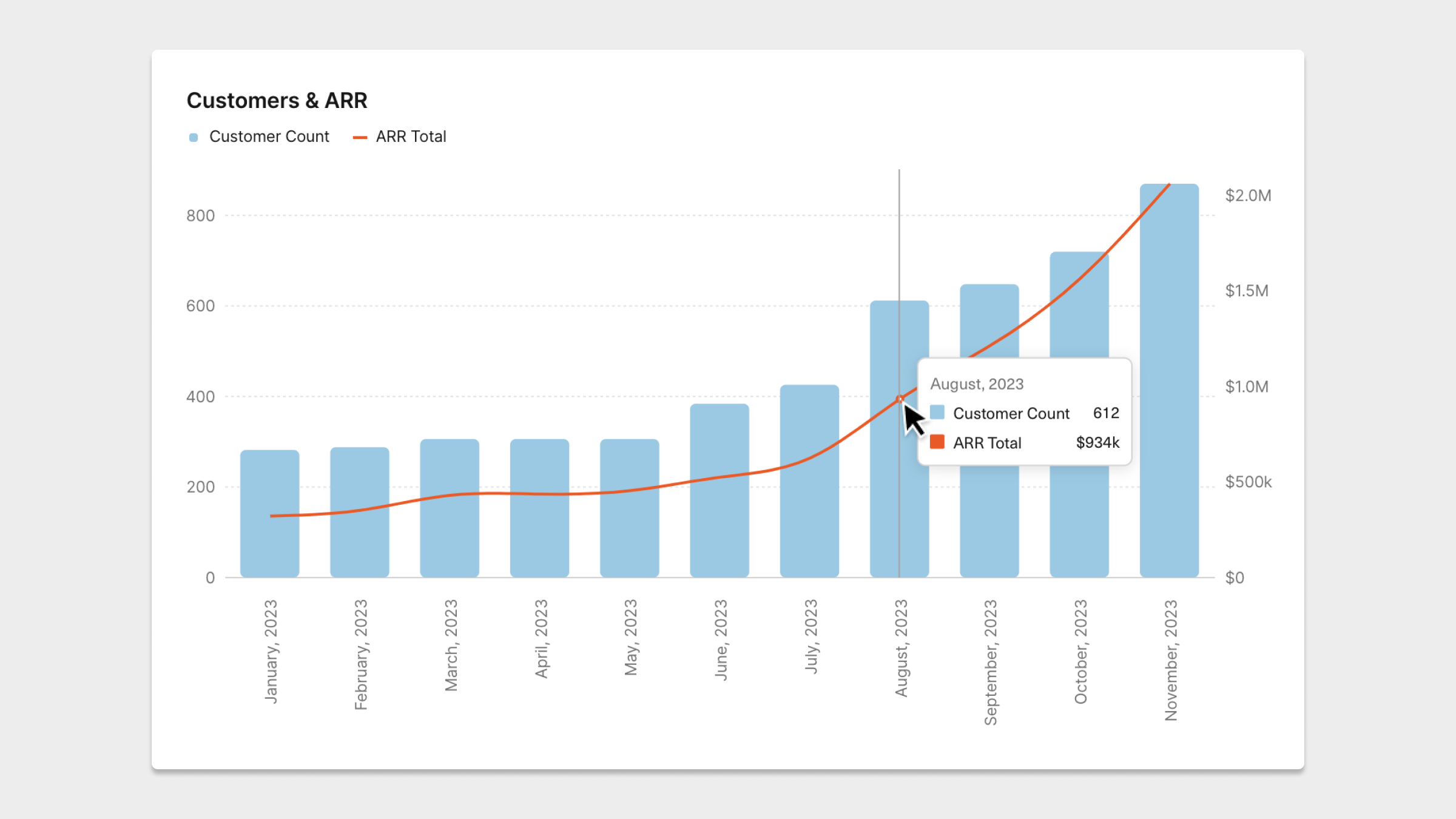
New default chart settings
All new charts will default to the Professional style with the following settings:
- Left-aligned title and legend
- No Y-axis line
- Horizontal grid
- No data labels
Improved chart responsiveness
- Padding, margins, and font sizes are responsive as you resize to maximize the legibility of the chart's contents.
- Axes will automatically adjust their width based on the labels and titles you add to mitigate any "spillover"
Updated about 1 year ago
